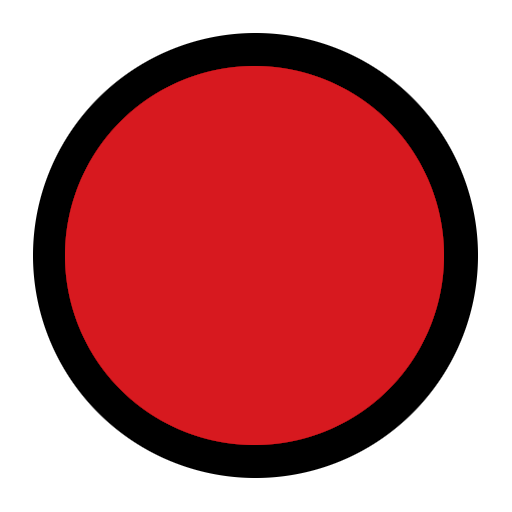Changelog
Front camera
- Enhanced photo clarity
- Improved quality in low-light settings
- Faster HDR processing speed
Rear camera
- Enhanced photo clarity in 50 MP Mode
- Optimised stability and contrast when recording videos on the rear camera
- Improved photo quality in low-light settings
- Improved the contrast and Bokeh effect when shooting in Portrait Mode
- Optimised the clarity of faces when shooting in Portrait Mode
- Faster HDR processing speed
New features
- Feature that can shut down apps when the device reaches its temperature limit
- Refined the out-of-battery visual when device is switched off
- Added different icons for each of the Nothing audio products to volume control
- Updated to Google’s July security patch
Improvements
- Reworked haptic feedback strength when typing
- Improved responsiveness of the touch panel under certain conditions
- Improved reliability of network for multiple global carriers
- Enhanced performance of some games when played in HDR
- Improved system stability
Solutions
- Resolved an issue affecting Google Wallet functioning in cloned apps
- Fixed an issue causing ‘double tap to wake’ to be unresponsive at times
- Resolved an issue causing the Bluetooth Quick Settings tile to be unresponsive at times
- Other general bug fixes
Sideload OTA Package
If available, updates can be installed normally by going to the Settings app, tapping “About phone”, then “Software info”, then “Nothing OS”. Updates are rolled out gradually and may take a few days to appear - if you’d like to install the update immediately, follow these steps to sideload.
Compatible with both Global and EEA (European) variants of Phone (2).
- Create a folder named
otain the root of your phone’s filesystem. - Download the OTA package from Google.
- Check the SHA1 checksum of the file matches the filename - do not proceed if it doesn’t.
- Copy the zip archive to the
otafolder you created. - Dial
*#*#682#*#*from the phone app to open the offline OTA updater. - Select the zip archive from the dropdown, then tap “DIRECTLY APPLY OTA FROM SELECT” to begin the update process. This may take a few minutes and your phone will need to reboot to complete the update.
You must log in or # to comment.